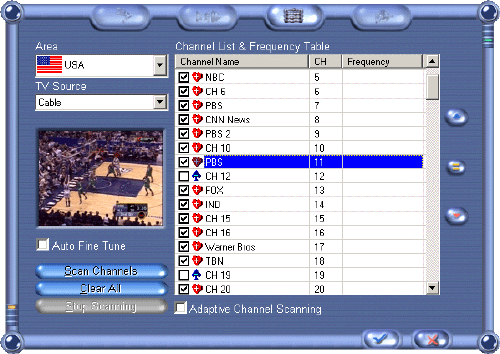
TV Channel List & Frequency Table
Click on the third tab to
open the Channel List & Frequency Table dialog box as shown in the figure below. Click one of
the links or a setting item in the figure below to find out how to set up
channels.
|
|
|
Tick this option to automatically fine tune for the best frequencies while scanning for channels. |
|
Click this button to remove all available channels from the list. After doing so, there will be no TV channels available for viewing. |
|
Choose the country where you are from the drop down list to help the system tune in the channels at the precise frequencies and quickly discern the video standards. |
|
Click this button to start scanning for all available channels. |
|
Favorite channels are marked with a '+' in a heart shaped icon. When you surf through the channels by clicking the Channel Up/Down button, only these channels are available and those marked with a '-' in a spade shaped icon will be skipped. |
|
Adding/removing a favorite channel Right click on a channel name and a popup menu appears. You can add or remove this channel as a favorite channel. Once there is a channel added as a favorite channel, the only channels accessible will be limited to those set as favorite channels. Channels that have been set as favorite channels are marked with a '+' in a heart shaped icon. Those that have not, a '-' in a spade shaped icon. |
|
The boxes in front of channels found during scanning are checked. |
|
You can click on a channel name to rename it as you do in any Windows explorer. You can also change a channel name by selecting 'Edit this channel name' in the popup menu from right clicking on the name. |
|
Select one or more channels and then click this button to move those channels up the list to change their orders. |
|
Select one or more channels and then click this button to move those channels down the list to change their orders. |
|
Click this button to return the channel orders as it was originally scanned (default). |
Related topics:
Capture Setting
Video Setting
TV Schedule
FM
Channel List
Audio Setting
FM Schedule